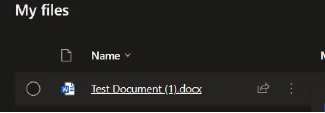Download document onto your Chromebook
- Access the Content area of your course on D2L Brightspace
- Click on the module on the left-hand side of the page
- Click on V icon next to the file you want to download
- Click Download
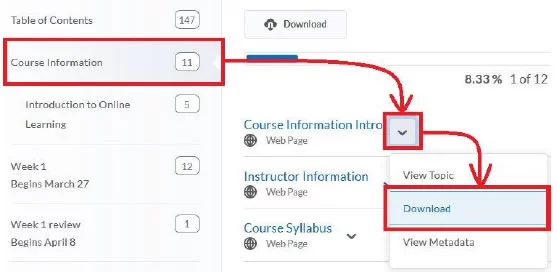
Upload document into your OneDrive
- Access your OneDrive from lsc.edu>Login
- Login with your [email protected] and your StarID password
- Click on Upload and select Files
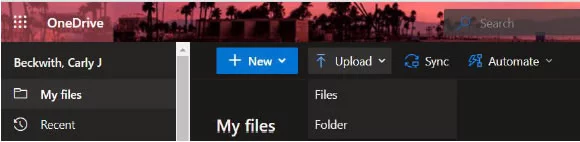
- Find and select the file from D2L Brightspace. If you cannot find the file in the default folder, try selecting Downloads on the left-hand side.
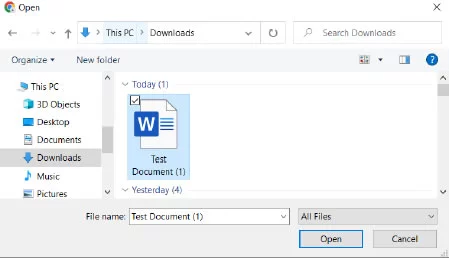
- Once the file is uploaded, click on the file name to open it up in Word.